We are frustrated by the slow internet connection, so we research techniques to increase internet speed by 20% or more without installing any software on your computer. It's critical to have enough internet speed for downloading and uploading files when working online and using a broadband internet connection from Bsnl, Airtel, Reliance, Sify, or any other .
A local web server's DNS name must be resolved to your computer's unique IP address before a browser can establish an Internet connection. Your system connects to practically all of the resources dispersed over the internet through the crucial middlemen known as DNS servers. Your Internet service provider does not bother to check if the DNS server you choose is the quickest one in your area, which is vital. And because there are so many DNS servers in the public domain, software that determines which one is fastest for a certain ISP with a specific connection in a specific place at a specific time of day is an elegant solution to an obvious but very complex issue.
If your internet connection is slow or isn't functioning properly, you'll be frustrated and your work won't be done correctly when it has to. Many people experience this type of issue, therefore I've tried to provide a few solutions in this article. By following these suggestions, you can enhance your internet speed by 20% without installing any additional software.
Because Microsoft has allocated 20% of your available bandwidth, when you are browsing the internet on your PC, you see a message flash on your screen stating that the most recent Windows updates are available. Your internet connection will operate 20% more quickly if this operation is aborted.
Microsoft allots 20% of your available bandwidth for their own uses, such as checking for Windows updates and probing your computer, etc. You can increase the speed of your internet connection by 20% by releasing the reserved bandwidth.The procedures are as follows:
⭕1.Step 1. Note: When typing the command "gpedit.msc" in the run box, case insensitivity is irrelevant. Click on the Start button on the mouse, or you can also hit the shortcut key WIN+R to launch the Run box immediately. The "Local Group Policy Editor" dialog box appears on your computer when you press the enter key.
⭕Step 2. Then click on Administrative Templates, followed by Network, where you will see "QoS Packet Scheduler." Next, click on the QoS Packet Scheduler option. Finally, you will see the Local Computer Policy tab. The second-to-last file you see after that is "Limit Reservable Bandwidth," which you can access by double clicking.
⭕Step 3. You'll discover the truth in the 'Explain' tab, although by default it will be set to "not configured." Determining the reservable bandwidth 20% to 0 and selecting "Enable" (zero).
⭕4. Although it will claim to be unconfigured, the truth can be found on the "Explain" tab.
⭕5. Choose "Enable" and leave the reservable bandwidth at 0%.
⭕6.Click "Apply" to get a 20 percent increase in internet speed.
⭕Step 5: Restart your computer again, and check your internet speed to see whether it has increased by 20%.
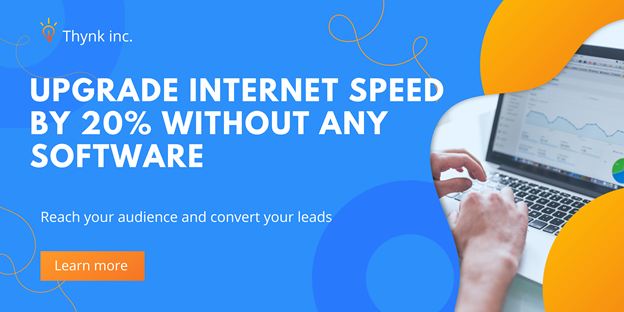
Post a Comment