Starting a blog has become popular since the middle of the 2000s. You might also like setting up a blog on WordPress or Blogspot, which were both still known as Blogger at the time./p>
You might want to know how to remove your old, dated blog right now because the content hasn't been updated, the themes haven't been changed, and the plugins and widgets are still using the previous version.
You might want to remove your blog address because it is too obscure and hard to read.Check to see if there are still visitors to your personal blog before removing it. Even though you haven't handled the traffic for a while, does it still come?
If the answer is no, you should gently delete the blog because it is not making you any money.
How can a blogger account be deleted without removing Gmail? So, using the instructions below, you can remove your Blogger account without also deleting your Gmail account.
It is only possible to delete blogs on Blogspot and WordPress.com, as I'll explain below. Actions to Take to Permanently Delete Your Blogger Account
Follow these instructions to permanently delete your Blogger account.
✔️1.Open Blogger and sign in.
✔️2.Navigate to Settings > Blog Management.
✔️3.To remove your blog, just click the button now.
✔️4.As soon as you have a backup of your blog, click Delete.
By choosing the Backup Content menu and saving the data to your computer, you should take a backup of your data before deleting a blog.
After data backup, you may quickly click the Delete blog button to bring up the screen shown below. Select Delete Permanently as soon as you are certain you want to remove the blog forever.How to Destroy a WordPress Blog Forever
It's almost identical to how to delete a Blogspot website in WordPress. Here's how to delete only a WordPress website's free version and not WordPress.org or a self-hosted WordPress website. The full procedure is as follows:
✔️1. register on WordPress.com
✔️2. Choose General under Settings.
✔️3. Select Permanently delete your site as you scroll to the bottom.
✔️4. The option to export the blog data will then show up after that.
✔️5. By selecting Delete Site after exporting, you can instantly remove the blog.
✔️6. WordPress, unlike Blogspot, does not offer the opportunity to restore the blog within a specific period of time. As a result, if a blog is deleted from WordPress, it is forever lost.
My Blog Actually Still Gets Traffic, Right?
The article's introduction stated that it is acceptable to deactivate a blog if it is no longer receiving visitors. What if it turns out that the blog you abandoned for a while is still popular?
There are alternatives to deleting the blog. You can use WordPress.org and transfer to your own hosting if you believe that your blog's content is still important and generating traffic.
Describe migration. Data migration, put simply, is the process of moving information from one hosting environment to another.
Perhaps you didn't understand that, when you set up a blog on Blogspot or WordPress.com, you were actually using hosting from a blog provider. Blogspot and WordPress.com in this instance.
However, there are numerous restrictions on the free hosting offered by Blogspot and WordPress.com. You are not free to be creative because there are many restrictions in place.
For instance, you cannot include AdSense advertisements or install commercial themes on WordPress.com.
Conclusion
It makes no difference if you wish to remove a blog that receives no traffic at all. You have two choices, though, if your old blog is still bringing in visitors.
If you still plan to manage it, your first choice is to resuscitate it with new hosting.
Following the aforementioned procedures, you can remove the blog if you want to cease administering it. Now that you are aware of how to remove an old blog on both WordPress and Blogspot.
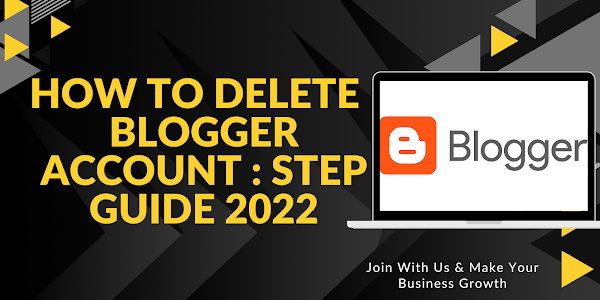




Post a Comment